MinePort
A downloadable program for Windows
MinePort!!
a software intended to make Minecraft servers from batch code!
we think that our software is one of the best minecraft server hosting.
for this program to work you would need minecraft!:
https://www.minecraft.net/en-us/download
-----------------------------------------------------------------------------------------
hopefully this program helps you.
use the comments section for help or other stuff
----------------------------------------------------------------------------------------
Welcome to MinePort – Your Gateway to Seamless Minecraft Server Hosting
Have you ever wanted to host your own Minecraft server without all the complexity? Whether you're a seasoned builder, a redstone engineer, a casual player, or an aspiring server owner, MinePort was built for you.
MinePort is an all-in-one, beginner-friendly, and feature-rich program that simplifies the entire Minecraft server creation and management process. From installing and customizing to backing up and updating, MinePort does it all—without the need for technical expertise, confusing port settings, or long setup times. It brings professional-level server control into the hands of any player with just a few clicks.
What Is MinePort?
MinePort is a multi-functional utility that helps players set up and manage both Java Minecraft servers. Designed with user-friendliness as the top priority, the program eliminates the need for terminal commands, server jars, and editing properties files manually.
Built with flexibility and control in mind, MinePort allows you to:
Launch public servers that anyone around the world can join
Set up local LAN servers for friends and family on the same network
Maintain full control over server files and configurations through a guided interface
Seamlessly switch between editions and server modes
Whether you're hosting a massive multiplayer hub or a quiet survival world, MinePort adapts to your needs.
Key Features of MinePort:
- Quick Server Creation
With just a few steps, you can create a new server—choosing your version, world name, and whether it should be local or public. No more dealing with complex downloads or command-line instructions.
- Public and Local Hosting Options
Not everyone wants to host a global server, and not everyone is on the same network. That’s why MinePort offers both:
- Local Mode – Perfect for LAN parties, family gaming, or classrooms
- Public Mode – Makes it easy to open your server to players from around the world, with optional port forwarding and network tips built in
Automatic Backups & Safe Recovery:
- Your worlds are valuable. Whether you've been playing for hours or weeks, one glitch shouldn’t wipe your progress. MinePort features a built-in backup system:
- Save to external drives, USBs, or cloud-synced folders
- Effortless Server Updating
Staying current with Minecraft’s latest updates is important for features, performance, and security. MinePort lets you:
Apply updates without wiping your world
Custom Server Icon Uploader:
- Make your server stand out from the rest with a personalized icon. Easily upload your own .png file or choose from a pre-included set to visually brand your server on the multiplayer screen. but make sure its 64x64 pixels
Who Is MinePort For?
MinePort is made for everyone, from casual gamers to server veterans. You’ll love MinePort if:
- You want to host a Minecraft world without the frustration of manual setup
- You need a reliable, beginner-friendly server tool for school, clubs, or home
- You enjoy customizing your gameplay with icons, settings, and server options
- You’ve tried hosting before and found it confusing or unstable
- You value security, backups, and easy updates
Why Use MinePort?
Traditional Minecraft server setup can be overwhelming. Downloading server JARs, configuring ports, setting up firewalls, choosing the right version—it’s a lot. MinePort automates all of this, providing:
A modern, clean interface
No Ads
No Sign Up\Sign In Required
Guided steps for public server exposure (with optional port forwarding help)
Notifications for critical tasks (like backups and updates)
It's like having a Minecraft server admin at your fingertips.
Privacy & Control:
- Your data stays yours. MinePort does not send any server or gameplay information anywhere. All configuration, backup, and log files remain local to your system (In Folder: c:\users\%username%\appdata\local\MP\Servers) unless you choose to export or sync them with cloud storage.
Start Hosting in Minutes:
- With MinePort, what once took an hour now takes just a few minutes. Focus more on building, surviving, and exploring—not troubleshooting.
Ready to get started?
- Download MinePort today and build your Minecraft world, your way.
Whether you're building alone, playing with friends, or launching a growing online server, MinePort is your trusted companion in Minecraft hosting.
Removed Features:
- We recently removed support for creating bedrock servers because it was way to hard to manage them both (Minecraft Java and Bedrock) because we had to constently make Minecraft bedrock updates more then Minecraft Java. But Minecraft java is still here!
WARNINGs:
- We recently made our files into exe because of how people can steal our code but it, but it is and still is batch code.
- This Program was created using batch, which is a delicate programming language.
And something WILL go wrong, so dont be shy to message me at our support site: https://itch.io/blog/938031/support-section
Download
Install instructions
STEP 1: download minecraft: https://www.minecraft.net/en-us/download
STEP 2: download this program by clicking download.
Development log
- New Update78 days ago
- New Update86 days ago
- AFTER ALONG TIME!!!!! UPDATE 6.7 BETAAug 09, 2025
- New UpdateMay 15, 2025
- 6.0 UPDATE!!May 14, 2025
- New logoMay 01, 2025
- UPDATE!!Apr 18, 2025
- 5.5 MinePort Update!!Apr 05, 2025
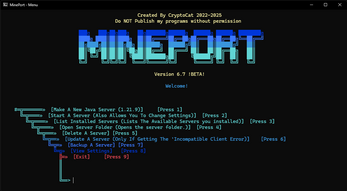
Comments
Log in with itch.io to leave a comment.
WOW I NEED TO TEST IT
it will work unless you've got onedrive